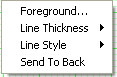Advanced Charting Tools - Arc Tool
|
Drawing an Arc (Rounded Top/Bottom Formation):
- Select the Arc Tool from the Toolbox.
- Left click your mouse on the left side of
the arc and drag the mouse to the right side, release mouse to place
tool.
Resizing the Arc Tool:
- Select the arc by clicking on it.
Note: The tool is selected when boxes
appear on the corners of the drawing.
- Click on one of the boxes to drag the select point and release
the mouse button.
Moving the Arc Tool:
Select the arc by clicking on it and drag to the new
location and release the mouse button.
Deleting
the Arc Tool:
Select the arc by clicking on it and press the
delete key on your keyboard.
Changing the Properties of a Arc Tool:
- Right-Click on the tool to view the properties menu. (see
below)
- Properties that can be changed are:
- Foreground: Changes the line color of the arc.
- Line Thickness: Changes the thickness of the arc line.
Choose values from 1-6.
- Line Style: Changes The line style of the arc line.
Choose from solid, dashed, dotted and more.
- Send to back: Changes the layer of the tool. This option is
used when more than one tool is in the same area of the chart. Click
on Send to back when you need to access a tool under the Arc Tool
Drawing.
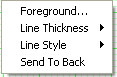 |
|
|